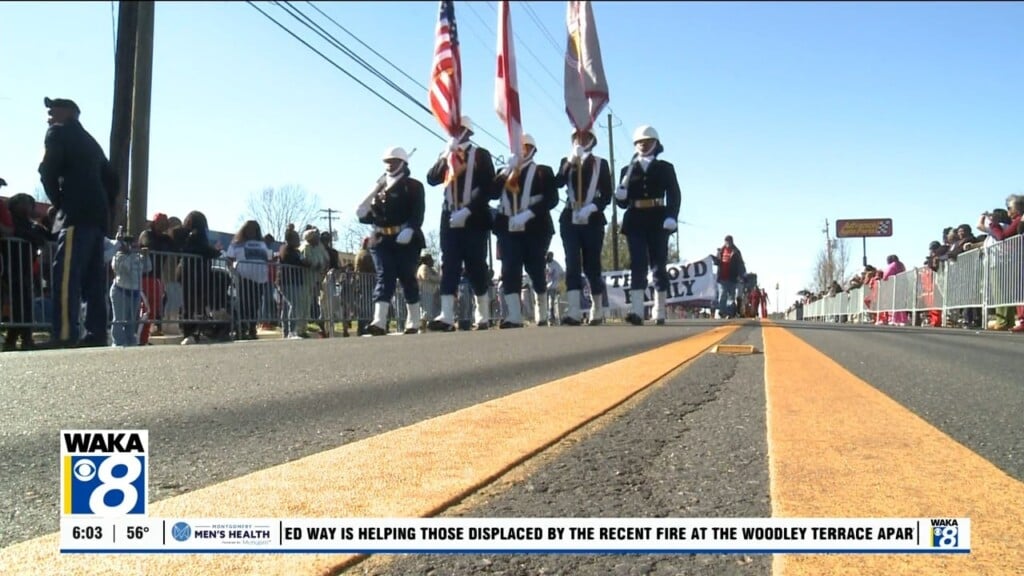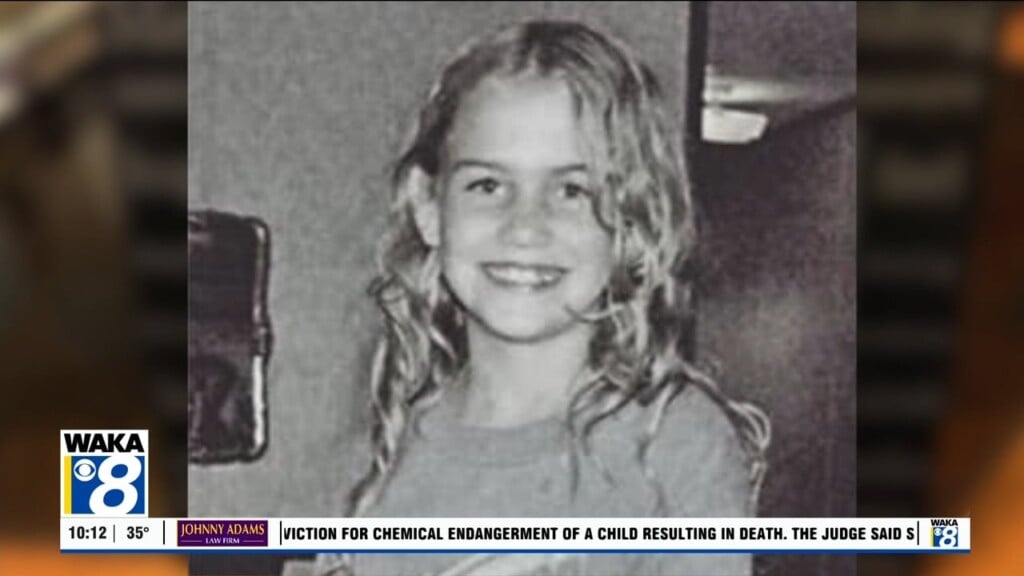What the Tech: How to disable iPhone control panel
By JAMIE TUCKER Consumer Technology Reporter
For iPhone users, we know that Apple’s “Find My” feature is a powerful tool for locating lost or stolen devices, but a potential security flaw has been discovered.
Even when an iPhone is locked, anyone can access the Control Center by swiping down from the top right corner, allowing them to disable Bluetooth, WiFi, and cellular connections. This effectively renders the “Find My” feature useless, as the device can no longer be tracked.
I admit, I had no idea this was possible until I tested it out myself. I asked a stranger to try unlocking my phone.
By simply swiping down from the upper right-hand corner of the screen she had full access to my Control Panel. She also could turn off WiFi, Bluetooth, and Cellular, and she could put the phone in Airplane Mode.
It took all of 3 seconds.
To address this security risk, iPhone users can disable Control Center access when the device is locked. Here’s how:
1. Open the Settings app
2. Scroll down and tap “Face ID & Passcode” (or “Touch ID & Passcode” on older devices)
3. Enter your passcode
4. Scroll down to “Allow Access When Locked”
5. Toggle off “Control Center”
While this setting change won’t prevent theft, it makes it more difficult for thieves to disable tracking. This gives owners a better chance of locating their devices using the “Find My” app.
As an additional security measure, users should consider disabling USB access when the device is locked to prevent potential hacking attempts.