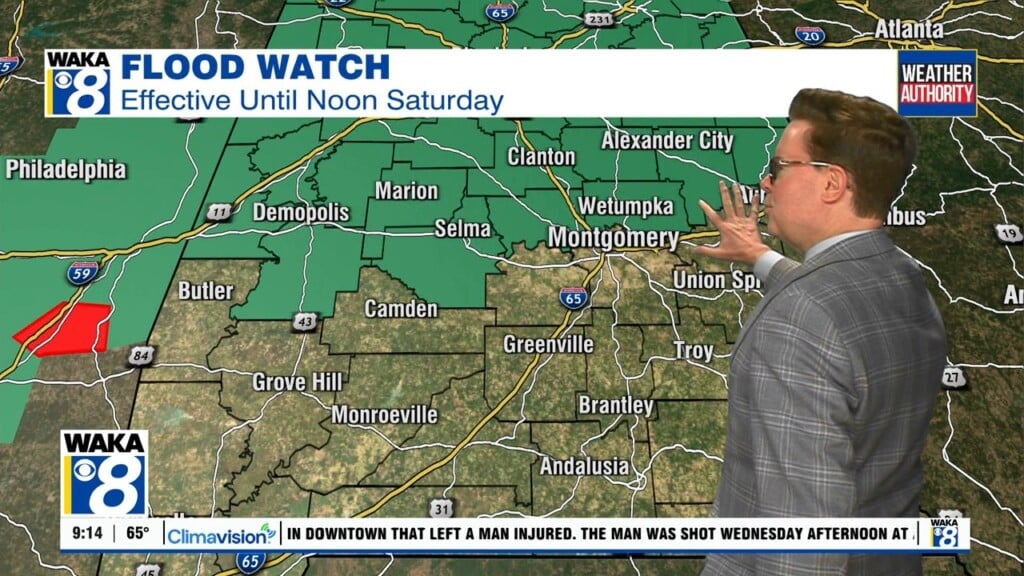What the Tech: What to know if you keep your insurance cards on your phone
By JAMIE TUCKER Consumer Technology Reporter
If you store your auto insurance card in your smartphone, you’re not alone. Nearly every state allows digital proof of insurance, and some now accept digital driver’s licenses too.
It’s convenient, but it could also compromise your privacy.
Once upon a time, all insurance companies would mail out new insurance ID cards to their customers. Once those companies developed smartphone apps, that practice was no longer their preferred way of getting the cards in the hands of drivers.
And who wouldn’t rather keep the ID card on their phone rather than remember to put the new card in the glovebox? It’s the easiest way for us to prove we have insurance, just take out our phone and show the officer. But there is a concern: privacy.
When you hand over an unlocked phone, even briefly, the person holding it may be able to swipe through photos, read messages, or browse other apps. If that person is a police officer or anyone else, that could expose sensitive information.
Fortunately, there’s a simple solution built into your phone.
For iPhone users, Apple offers a feature called Guided Access. It locks your screen to a single app, preventing anyone from switching to something else.
Here’s how to use it:
● Go to Settings > Accessibility > Guided Access.
● Turn it on and set a passcode if you haven’t already.
● Open the app that shows your insurance card.
● Triple-click the side button and tap Start.
Your screen will now be locked to that app. No one can swipe to another page or another app. To turn it off, triple-click again and enter your passcode.
Android users have a similar tool called App Pinning:
● Open Settings > Security & Privacy > Advanced.
● Turn on App Pinning.
● Open your insurance app, then tap the app switcher.
● Tap the insurance app icon and choose Pin.
This locks the screen to that one app. They can swipe up and down on the app page but cannot open another app or go back to the homescreen.
To exit the pinned screen, press Back and Home at the same time, then enter your passcode.
Digital documents on your phone can make life easier, but you should still protect your personal information. Taking just a minute to set this up means you stay in control of what anyone sees when your phone leaves your hands.