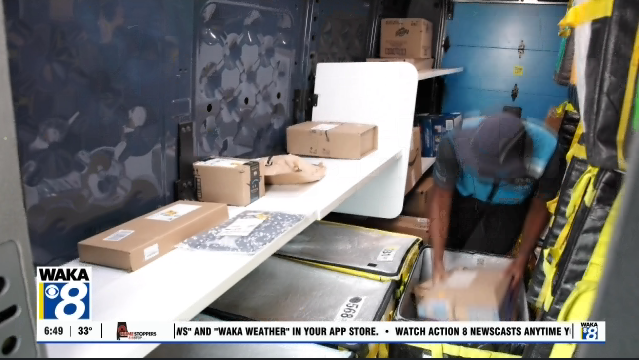What the Tech: It’s time to spring clean your smartphone
By JAMIE TUCKER Consumer Technology Reporter
When you hear the words “spring cleaning”, you naturally picture a long weekend of dusting, window cleaning, decluttering closets, and maybe getting rid of many things taking up room in the house.
It isn’t just a good time for the traditional ways of cleaning in the spring, but for your tech devices as well.
Over time, smartphones get cluttered with files, messages, attachments, and apps you no longer need or even want. If it’s been awhile since you’ve taken inventory of your phone or if your phone is running slowly, pick it up and do these four simple steps. You don’t even have to get off the couch.
● Review Large Attachments: Start by opening your phone’s settings and navigating to the storage section. Take a look at the large attachments, such as videos, photos, and GIFs, that are taking up valuable space. Delete any files that you no longer need, especially those sent to you via text messages. Additionally, consider deleting old text messages, particularly those that are over a year old, to free up even more space.
● Manage App Storage: Next, delve into your app storage to identify which apps are consuming the most space on your device. On Android devices, this information can typically be found under “device management” in the settings menu. Pay special
attention to social media and music apps, as they tend to accumulate a significant amount of data over time. The Amazon Music app is only 250MB but on my phone, it was holding over 5.5 GB, all songs that had been downloaded or ‘favorited’ by me. If you find that an app is taking up an excessive amount of space, consider uninstalling and then reinstalling it to clear out unnecessary files. Just be sure to remember your login credentials before doing so.
● Delete Unused Apps: Just like clearing out your closet, it’s time to bid farewell to any apps that you no longer use or need. On iPhones, swipe to the end of the home screen and tap on “app library” to easily identify and delete unused apps. For Android devices, head to the “settings” menu and navigate to “App storage” to accomplish the same task. Free apps, in particular, should be scrutinized, as they may be tracking your activity and consuming resources even when not in use.
● Restart Your Phone: Once you’ve completed the above steps, give your phone a fresh start by restarting it. This simple action can help optimize its performance and ensure that any changes you’ve made take effect properly. Not only will your phone have more room for new photos and apps, but you’ll also notice a boost in its speed and responsiveness.