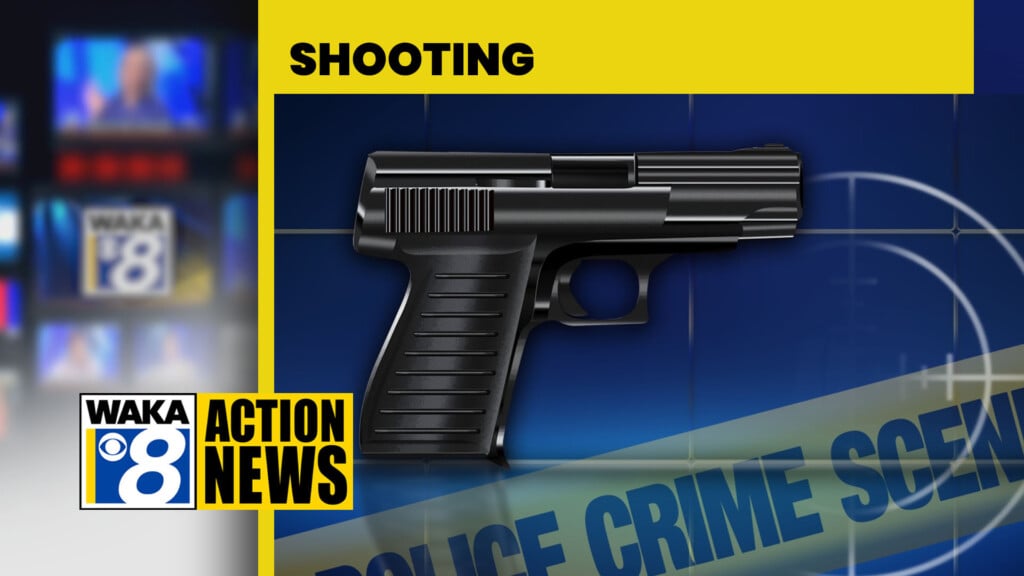What The Tech: The simple way to mass delete emails
BY JAMEY TUCKER, Consumer Technology Reporter
If there’s a big red number next to your email app icon you have a problem. This account shows more than 15-thousand UNREAD emails.
Even if the number doesn’t bother you, those messages take up a lot of storage space. If you’ve ever gotten one of these messages from Google saying you’re running out of storage, it’s time to start deleting what you don’t need.
We’ll use Gmail since it’s by far the most popular email platform. Instead clicking through the hundreds of pages, go to the search box and this filter icon. Choose “date within” and select 1 year.
You can start with the promotions folder, since it’s just a step above spam. Or skip that and search for your entire inbox.
In the search bar, erase the “after” part and change the “before” date to June of 2015. When you hit enter, Gmail will pull up all those old emails just taking up space. I even found the email welcoming me to YouTube nearly 20 years ago.
Select all, and then delete. That clears up storage space and stops those “low storage” warnings.
If you use Google’s Gemini, it’s even easier. Ask Gemini to show all emails in the promotions folder from before June 20, 2015. From there, scan for anything worth keeping, or delete them all in one go.
You can search for old emails in the Gmail app, but it’s difficult to delete them in bulk. It’s much easier on a computer.
I also found clearing out those old emails makes Gmail load and open much faster. Another
reason it’s good to finally say goodbye to 2006.